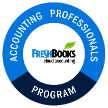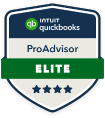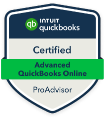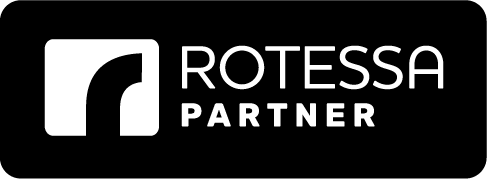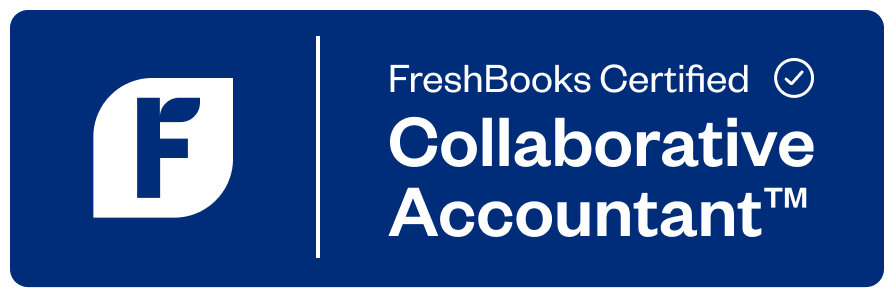If you’re brand new to QuickBooks, the learning curve can feel overwhelming. While the software is designed to be user-friendly, there’s still a lot to cover—and trying to tackle it all in one day often leads to confusion. A better approach is to take it slow, use online QuickBooks training tutorials, and build a strong foundation step-by-step.
The good news? Once you get through the initial learning phase, QuickBooks can transform your accounting and bookkeeping tasks, making them clear, simple, and organized.
At Accounting By Sal, we specialize in helping small business owners master QuickBooks and understand fundamental accounting principles, so they can confidently manage their finances.
Here’s how to make learning QuickBooks easier, and why professional training makes a difference.
Start with a Step-by-Step Learning Plan
If you’re teaching yourself QuickBooks, setting small daily goals is key. Rather than rushing through everything, break down the software into manageable sections:
- Day 1: Familiarize yourself with the interface and browse the QuickBooks Getting Started Tutorial.
- Day 2: Input your business details, set up your Chart of Accounts, and learn to add customers and employees.
- Day 3: Practice creating invoices, recording expenses, and navigating financial reports.
- Day 4: Begin customizing your QuickBooks settings, automating transactions, and establishing rules.
- Day 5: Explore third-party app integrations to expand QuickBooks’ capabilities.
Using structured sessions can help reduce overwhelm and improve your ability to retain more information over time.
Take Advantage of QuickBooks’ Resources—But Know When to Get Extra Help
QuickBooks offers built-in tutorials that guide you through basic functions, such as invoicing, bill payments, and expense tracking. While these tutorials are a great starting point, many users find they still have unanswered questions when trying to apply the information to their specific business setup.
That’s where 1-on-1 QuickBooks training from Accounting By Sal comes in. Unlike pre-made courses, our 1-on-1 sessions are fully customized. We guide you through setting up your accounts correctly, troubleshoot problems as they arise, and ensure you understand how QuickBooks fits your unique business needs.
Why a Basic Understanding of Accounting Matters
Learning QuickBooks is easier when you also have a basic understanding of accounting principles. You don’t need to be an expert, but knowing how to track income and expenses properly, record transactions accurately, and understand financial reports will give you more confidence and fewer errors.
At Accounting By Sal Corp., our QuickBooks Online training for beginners includes a foundational overview of accounting concepts. This ensures you know how to use the software and how to interpret the financial data it generates.
Essential Tips for New QuickBooks Users
Here are a few practical tips to help you succeed:
Customize Your QuickBooks Dashboard: Modify your icon bar to highlight the functions you use most often. A customized dashboard saves time and makes daily bookkeeping more efficient. Here’s a quick overview of how to customize your icon bar, which is incredibly simple to do:
- To remove an icon:
- Select ‘View’ and click on ‘Customize Icon Bar’
- Click on the icon you want to remove and click ‘Delete’.
- To add an icon:
- Select ‘View’ and click on ‘Customize Icon Bar’
- Click ‘Add’ and select the icon from the list
- Change the label and description, and click ‘OK’
- To modify an icon:
- Select ‘View’ and click on ‘Customize Icon Bar’
- Click on the icon you want to modify
- Click ‘Edit’ and make your changes, and then click ‘OK’
Use Keyboard Shortcuts: QuickBooks has a variety of shortcuts that speed up data entry and improve workflow. Here are some commonly used shortcuts to try (in alphabetical order):
- Ctrl+A – Displays the Chart of Accounts window
- Ctrl+C – Copies your selection to the Clipboard
- Ctrl+D – Deletes check, invoice, transaction, or item from the list
- Ctrl+E – Edit transaction selected in register
- Ctrl+F – Displays the Find window
- Ctrl+I – Create an invoice
- Ctrl+J – Open Customer Center
- Ctrl+M – Memorize transaction or report
- Ctrl+N – New invoice, bill, check, or list item in context
- Ctrl+Q – QuickReport on a transaction or list item
- Ctrl+T – Open memorized transaction list
- Ctrl+W – Displays the Write Checks window
- Ctrl+X – Moves your selection to the Clipboard
- Ctrl+Insert – Inserts a line into a list of items or expenses
- Ctrl+Delete – Deletes the selected line from a list of items or expenses
Reconcile Accounts Regularly: Frequent account reconciliations help catch errors early and keep your financial statements accurate.
Backup Your Work: QuickBooks Online’s automatic backup feature ensures your data is secure, but it’s still a good habit to manually verify backups periodically.
How QuickBooks Online Simplifies Expense Tracking
One of the major advantages of QuickBooks Online is how it automates expense tracking:
- Receipt Capture: Snap photos of your receipts with the QuickBooks Mobile App. The software extracts the key details and matches them to transactions.
- Bank Integration: Connect your bank and credit card accounts to automatically import and categorize transactions.
- Custom Rules: Create automation rules for recurring vendors or regular expenses, making bookkeeping faster and more accurate.
These features allow you to track expenses, categorize them correctly, and stay ready for tax season without the burden of manual data entry.
Why QuickBooks Online Training Is Worth It
Enrolling in a live QuickBooks Online training session with Accounting By Sal Corp. can help you:
- Ease the learning curve and save valuable time
- Get the most out of QuickBooks’ features like app integrations and automations
- Minimize errors and maintain accurate financial records
- Gain a deeper understanding of accounting fundamentals for smarter decision-making
Instead of struggling through the software alone, you’ll have the support of a professional who can answer questions, correct mistakes on the spot, and show you how to streamline your bookkeeping process.
Learn QuickBooks Online the Right Way
There’s no denying the advantages of QuickBooks online training, and at Accounting By Sal, we combine real-world QuickBooks expertise with professional accounting knowledge to help you master your bookkeeping confidently.
Our 1-on-1 QuickBooks tutorials for beginners ensure that you not only understand how to use the software but also how to manage your finances more effectively as a small business owner.
Get started today. With the right guidance, you can take full control of your business’s financial health—and finally take the stress out of bookkeeping.