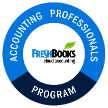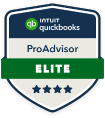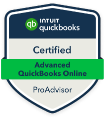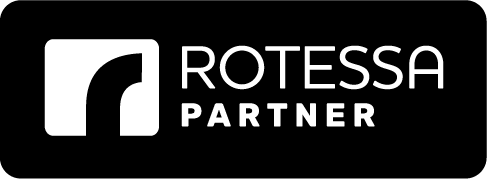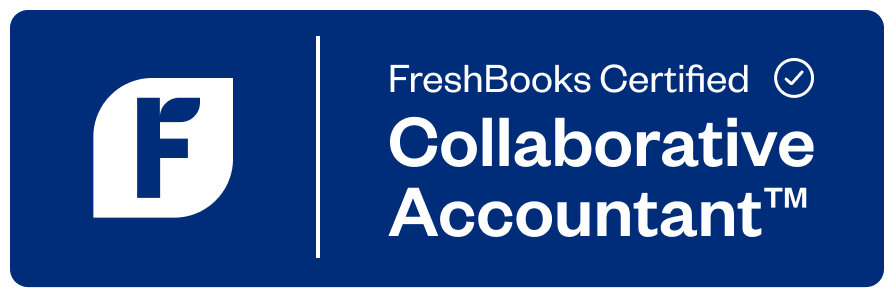If you’re a business owner, you know that paying vendors can feel like juggling flaming torches while riding a unicycle. Between keeping track of due dates, managing multiple payment methods, and making sure your records are accurate, it’s no wonder bill payments often end up on the back burner or sneaking up on you.
Enter QuickBooks Bill Pay – the tool that lets you simplify vendor payments, save time, and keep your business finances organized. Whether you plan to manage your bills yourself or hire a professional, understanding how QuickBooks handles vendor payments can make a huge difference.
Why Use QuickBooks? | Paying Vendors Matters
Paying bills late can negatively affect vendor relationships, cash flow, and even your business credit. On the flip side, staying organized and paying on time can:
- Maintain strong vendor relationships
- Avoid late fees and interest
- Give you a clear picture of your cash flow
- Save hours of manual bookkeeping
With QuickBooks Bill Pay set up, you don’t just pay bills – you automate, track, and control your cash flow, all in one place.
At Accounting By Sal, we’ve helped countless business owners streamline their bill payments with QuickBooks. Whether you’re learning to do it yourself or outsourcing it, the software can handle everything from basic bills to complex recurring payments.
Different Payment Methods with QuickBooks Payroll
One of the most powerful features of QuickBooks Bill Pay is flexibility. Depending on your vendor preferences and your cash flow strategy, you can pay bills using:
- Bank Transfers – Fast, secure, and directly linked to your bank account.
- Credit Cards – Give you extra time before funds leave your account while still staying on top of due dates.
- Cheques – For vendors who prefer traditional payments, QuickBooks can print and mail cheques automatically.
By offering multiple payment options, QuickBooks ensures that you can pay every vendor in the way that works best for your business while keeping your records accurate and updated.
How to Enter or Edit Payment Information
Before you can pay bills, QuickBooks needs accurate vendor and payment details.
Here’s a step-by-step guide:
- Add Vendors
• Go to the “Expenses” tab in QuickBooks.
• Click “New Vendor” and enter their name, address, and payment preferences.
2. Set Up Payment Methods
• In “Settings,” navigate to “Expenses” → “Bills and Expenses.”
• Activate “Make Payments” and choose your preferred payment method (bank transfer, credit card, or cheque).
3. Edit Vendor Details Anytime
• Need to update a vendor’s bank info, address, or payment terms? QuickBooks lets you edit details with a few clicks.
At Accounting By Sal, we not only show business owners how to enter vendor info correctly but also how to optimize QuickBooks settings to automate recurring payments, avoid errors, and track early payment discounts.
How to Find and Manage Your Unpaid Bills
Keeping track of unpaid bills is essential for maintaining a healthy cash flow. QuickBooks makes this easy:
- View Unpaid Bills
• Go to the “Expenses” tab → “Bills.”
• Use the “Unpaid” filter to see everything that hasn’t been paid yet.
2. Schedule Payments
• QuickBooks allows you to schedule payments in advance. You can choose the date, payment method, and even split payments necessary.
3. Mark Bills as Paid
• Already paid a vendor outside QuickBooks? Simply select “Mark as Paid” to keep your records accurate.
4. Organize with Tabs
• QuickBooks categorizes bills into “For Review,” “Unpaid,” and “Paid.” This makes it easy to audit your bills, reconcile payments, and track historical vendor activity.
With Accounting By Sal guidance, small business owners learn how to not just manage unpaid bills but also set up recurring bills, attach receipts, and assign approvals, creating a fully automated and secure workflow.
Bonus Tips to Maximize Efficiency
- Recurring Payments: Automate regular bills like utilities, rent, and subscriptions.
- Early Payment Discounts: QuickBooks can calculate and apply discounts automatically.
- Security: Assign roles and permissions to team members to prevent unauthorized payments.
Take Control of Your Bill Payments
Paying vendors doesn’t have to be stressful. By using QuickBooks for paying vendors, you can:
- Reduce manual entry and errors
- Avoid late fees
- Maintain better relationships with vendors
- Free up time to focus on growing your business
Whether you want to learn to manage your own QuickBooks Bill Pay or have a professional handle it, Accounting By Sal is here to help. We provide hands-on training, setup assistance, and ongoing support so your bill payments – and your business – run smoothly.
Ready to simplify your vendor payments? Learn how with Accounting By Sal’s QuickBooks guidance options today.